Connect to and Start your newly created machine, you will then be prompted to try or install Ubuntu, press Enter.
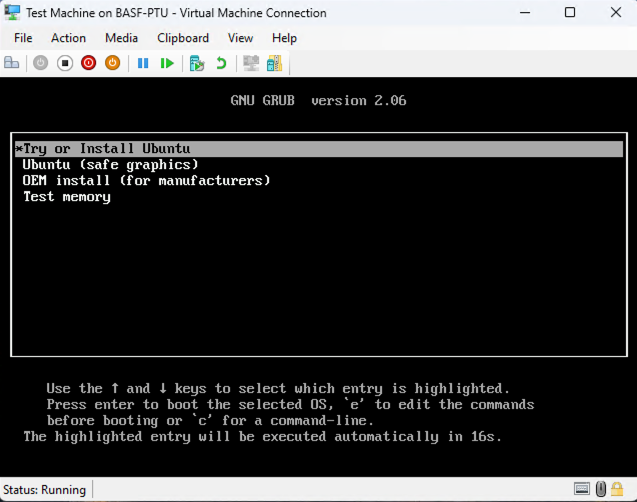
Continue by selecting your language and clicking Install Ubuntu.
.png)
Follow the onscreen prompts to complete the installation. You’ll be prompted to reboot after the installation completes. After a successful reboot, you should be directed to sign in with the credentials you set up earlier in the installation.
Virtual Network
You will need a basic understanding of virtual networks in order to access Koios. Ensure that you have created a Virtual Network and assigned your Hyper-V machine to use this switch.
More: https://learn.microsoft.com/en-us/virtualization/hyper-v-on-windows/quick-start/connect-to-network
Koios’s service script allows the Docker container to share the host’s network, therefore, you will access the Koios interface using the host machine’s IP address on port 443 (This is the default HTTPS port. Your browser will automatically be redirected to the Koios login page by just entering the IP address in your browse).
Net-tools
If you are using Ubuntu server edition as your host, we recommend using a package like net-tools to setup your network.